- Home
- Help Centre
- OptiCut tutorials
- Essentials
- Recommended workflow and next steps
Recommended workflow and next steps
Flexibility as your business grows
Non CNC production
OptiCut
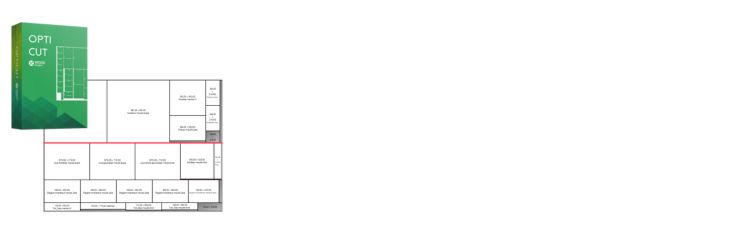
- Start with any version of OptiCut other than OptiCut Pro PP
- Consider OptiCut 50 or 200 if your projects don’t include a large number of parts, then upgrade to OptiCut 500 or Pro as your business grows
- Import your cutting lists manually or from a spreadsheet
PolyBoard Pro and OptiCut
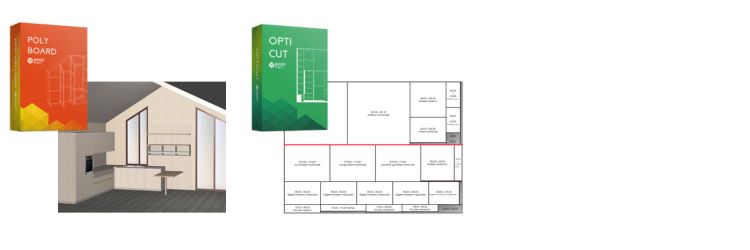
- Design cabinets fast and accurately with PolyBoard, seamless integration with OptiCut to generate optimized cutting maps
- Materials automatically synchronise
- Full grain management
CNC production
OptiCut Pro PP and CNC saw

- Optimize, then automatically send the results to your CNC saw
PolyBoard Pro PP, OptiCut and CNC machine
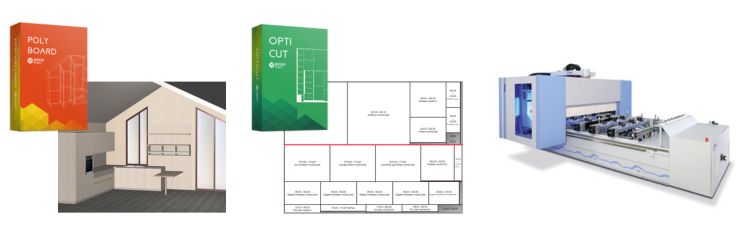
- Send PolyBoard’s cutting list to OptiCut (OptiCut version depends on whether you are using a manual or CNC saw)
- Optimize with OptiCut and cut your parts
- Place the cut parts on a point-to-point (part by part) CNC
- Send PolyBoard’s machining files to the CNC to machine each part
Label printing
- Included with all versions
- Consider an additional touchscreen label printing workstation next to your saw or CNC machine
Stock and off-cut management
- As your business becomes more complex and if you are working with expensive materials, make use of OptiCut’s stock control features to maximise material savings
Next steps and further resources
Help Centre
Go to our Help Centre for more resources.
Here are links to the OptiCut specific categories in the Help Centre:
- Essentials guide (which you are reading now)
- Extended tutorials
- Manufacturing output (non CNC)
- CNC saw integration
Training
Consider a 1-2-1 online Support Pack if you need help getting started.
Details of training packs can be found here
Support forum and screen share sessions
Premium Support gives you access to technical advice on the forum and via screen share sessions if required.
Free online software demos
Schedule a session with a member of our technical team to see the software in action, and cover any queries you have.
More information
Please call us or use our contact form to discuss your requirements and set up a demo.
Click here for our contact details
Thank you for reading, and we hope you enjoy using OptiCut!
